Here’s a quick explanation of how to get MIDI i/o working between one of our webMIDI interfaces and some MIDI compliant software.
The specifics of this example assume you are using loopMIDI as a virtual MIDI provider and Traktor as a destination software.
However, the same general principles apply to setting up MIDI loopback for any software.
What you’ll need:
- A Virtual loopback MIDI setup such as loopMIDI
- Destination Software for webMIDI interface’s MIDI output
- Traktor
- Ableton
- etc
- One of our webMIDI interfaces loaded in Google Chrome
1. Configure Virtual MIDI Ports:
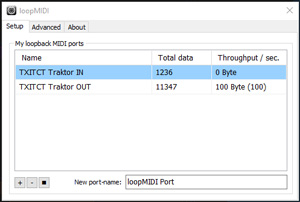
- Install + open loopMIDI
- Create at least 2 virtual MIDI Ports, it helps to give them clear + concise names. Ex, when setting up for Traktor Control:
- TXITCT Traktor IN
- TXITCT Traktor OUT
2. Configure Destination Software:
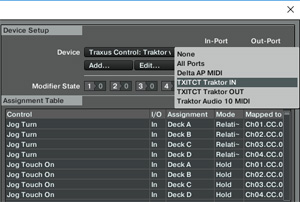
- Open the software you will be controlling with the interface [ie Traktor]
- In the MIDI settings, set your IN port to the virtual MIDI port you named Traktor IN
- In the MIDI settings, set your OUT port to the virtual MIDI port you named Traktor OUT
- In Traktor, these options are located in File > Controller Manager > In-Port / Out-Port in the top right corner of the Controller Manager Window
3. Configure webMIDI interface:
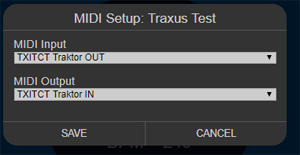
- Open the webMIDI Interface using Google Chrome v60 or later
- Click the ‘Setup’ button in the top right corner of the interface. If your virtual MIDI ports are not listed in the drop downs, you may need to refresh the page.
- In the MIDI Input dropdown box, select the virtual MIDI port you have labeled as OUT
- In the MIDI Output dropdown box, select the virtual MIDI port you have labeled as IN
- Ie, to complete the data loop you want the INVERSE of what you setup in Traktor:
- Traktor Software In-Port > TXITCT Traktor IN
- Traktor Software Out-Port > TXITCT Traktor OUT
- WebMIDI Interface MIDI Input > TXITCT Traktor OUT
- WebMIDI Interface MIDI Output > TXITCT Traktor IN
All set?
- You should have a working MIDI i/o data loop now
- MIDI should be sending from the Interface, to the software
- Depending on the interface, changes in the software should update the faders, knobs, etc… in the webMIDI intercace
- Note that in some cases, such as with Traxus Control Traktor, you may also need to install software specific MIDI mappings before things start to work.
- If you are having difficulty, first make sure that your loop is setup correctly, refer to step 5 of ‘Configure webMIDI interface’
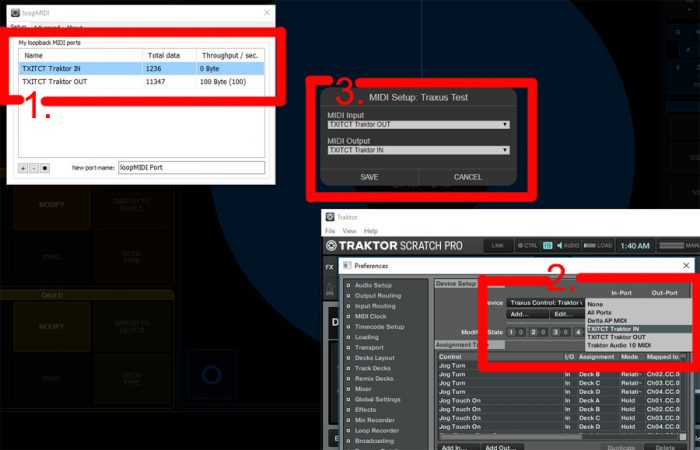
Leave a Reply